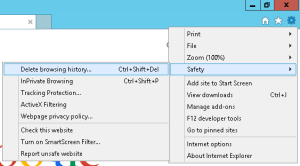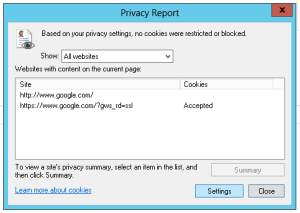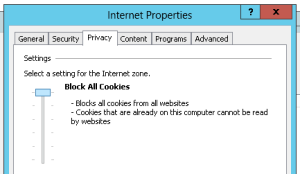I’ve finally fixed a crippling bug in Internet Explorer 10 that was preventing me from using any website that required cookie support.
This problem seemed to plague my Windows 2012 server from day one. I’m not yet sure what was special about this configuration. No matter how many settings I changed, every website I visited told me that I had cookies completely disabled.
I used these steps right before the browser started working correctly:
Step 1 – Find the “Delete Browsing History” dialog box.
Step 2 – Delete everything.
Step 3 – Close Internet Exlporer.
Step 4 – Restart Internet Explorer.
Step 5 – Find the “Privacy Report” dialog box.
Step 6 – Click the “Settings” button.
Step 7 – After following the steps above, Internet Explorer displays a correct and working option for the configuration of cookie privacy. It now indicates that all cookies are blocked instead of all cookies accepted. Reset the slider to enable cookies.
I have no idea why the default privacy settings menu is broken in IE10. This sort of thing could be caused by corruption, but the fact that I couldn’t enable cookies without all of these extra steps means one or more bugs definitely exist in the current software.