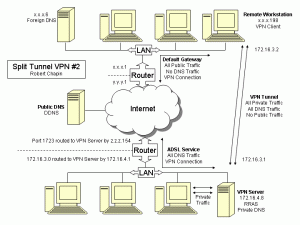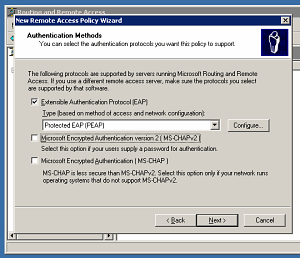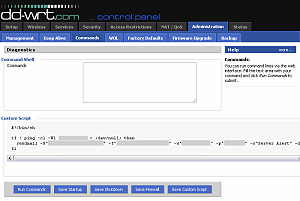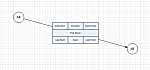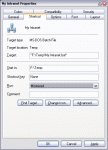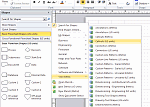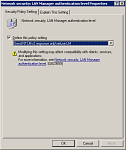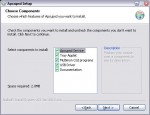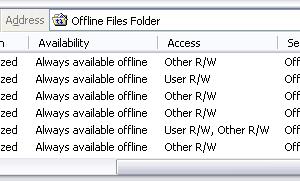After replacing a UPS device, Windows may automatically delete the APCUPSD USB driver. When the computer boots up, the tray icon status will say “Network Error” and three errors will be logged in the Windows Event Viewer.
To restore APCUPSD to online status, simply re-install the USB driver by following the manual installation instructions. That information can be found in the program directory. For example, C:\Program Files\apcupsd\driver\install.txt In a nutshell, you need to look in the system’s Device Manager. If there is an item in the Human Interface Devices group named “American Power Conversion USB UPS” then the desired driver is missing. Right click that item, click “Update driver” and then pick the correct driver.
After restoring the driver, restart the APCUPSD service by using the “Start Apcupsd” shortcut in the Start menu, or by using the Services administrative tool.