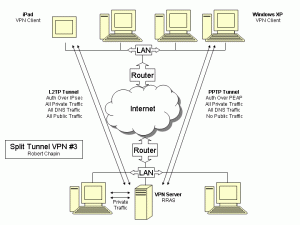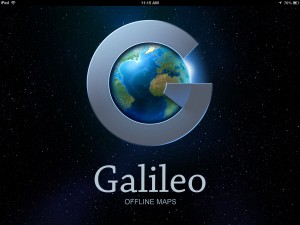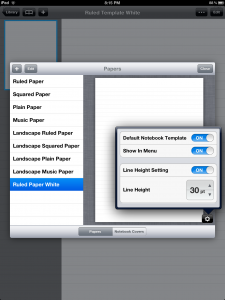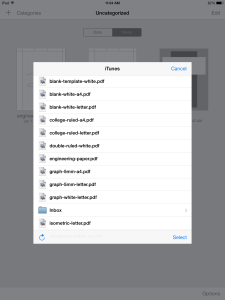
I’m receiving questions about a new version of GoodNotes that doesn’t allow direct imports of new template pages. Here are my thoughts so far.
In GoodNotes 3, the easy method was to download a new template in Safari, choose “Open in GoodNotes”, tap the new page on the bookshelf, select Change Template from the menu, then add the Current Template and adjust its settings.
In GoodNotes 4, it is still possible to download pages and write on them, but I see no way to add them directly to the list of templates. This does not prevent creation of multi-page notebooks, but it does become problematic for creating notebooks offline or trying to swap to a custom template on an existing notebook.
I was able to install custom templates in GoodNotes 4 through iTunes synchronization. The less complex method is to tap the “Wi-Fi File Transfer” on the GoodNotes Options menu. This requires a second computer to connect to the iPad’s web server through a wired or wireless LAN connection.
Another alternative is the monumental task of installing iTunes on a second computer, making a physical USB connection, dealing with a variety of error messages, and struggling to transfer files while the program attempts to fill up my network drives with 64 GB of backup data.
Bottom line: You can keep GoodNotes 3, if you have it, and wait for better features in new versions, or you can deal with iTunes synchronization to install the templates you want.
Questions and comments are welcome.
Previous Post: White Templates for GoodNotes