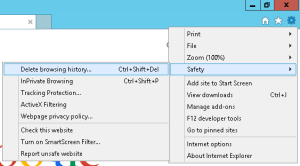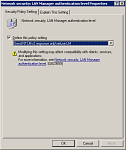February update cycle again sent my server into a reboot loop, shutting down all services until I could diagnose the problem on site.
Following the same steps as in my previous post, I switched the boot choice to Safe Mode, and observed another boot failure. This time instead of getting into the weeds of troubleshooting the update system with a second Safe Mode boot, I decided to let the server go back to the normal boot mode, because some other websites have reported this as a good solution.
In this case, the failed Safe Mode boot followed by no other action did successfully restore the server.
After reviewing the Event Viewer logs, I could only find a repeated Event ID 1074, “TrustedInstaller.exe has initiated the restart”. KB2992611 and KB890830 both installed successfully before the loop, then KB4502496, KB2822241, and KB4537814 installed after the loop.
My current recommendation is to disable automatic updates for Windows servers and only perform update checks while on site. Also, run the update check twice in a row. The servicing stack update from December didn’t show up until after recovering from the reboot loop and then checking again for more updates.